m (Changed the webroot section to a quote instead of a code block) |
Tag: Visual edit: Switched |
||
| Line 60: | Line 60: | ||
* Solution: Uninstall Citrix workspace or use another computer to play the game. |
* Solution: Uninstall Citrix workspace or use another computer to play the game. |
||
| + | * <code>IndexOutOfRangeException: Array index is out of range. at UnityEngine.Display.RecreateDisplayList (System.IntPtr[] nativeDisplay) [0x00000] in <filename unknown>:0</code> |
||
| + | * Solution: Try any of the following, depends on your hardware:<ref>https://steamcommunity.com/discussions/forum/1/1480982971174752598/</ref> |
||
| + | ** Open Intels Control panel and switch the "Scaling" option from "Maintain Display Scaling" to "Maintain Aspect Ratio". |
||
| + | ** Open AMD Radeon settings and under "display" change the scaling mode from "preserve aspect ratio" to "full panel". |
||
| + | ** Open Catalyst Control Center in "Advanced View", select My Digital Flat Panels > Properties (Digital Flat Panel), and under "Image Scaling Preferences" selected "Maintain Aspect Ratio". |
||
| + | ** Open Nvidia Control Panel, then click on Adjust desktop size and position page, change "Aspect ratio" to "No Scaling". |
||
If this information doesn't solve your problems, please connect to #sar-bugs on [https://discord.gg/animalroyale SAR Discord] to get help. |
If this information doesn't solve your problems, please connect to #sar-bugs on [https://discord.gg/animalroyale SAR Discord] to get help. |
||
Revision as of 08:52, 13 December 2019
This page exists to try to address all of the most frequently reported bugs in Super Animal Royale.
Game Crash
Log file
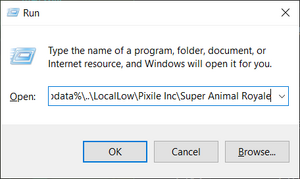
Press ⊞ Windows+R and paste, then press "OK"
If you have encountered a game crash or game-breaking bug, please be sure to find your log file first. This file can be found at the following path[1]:
- Windows:
%appdata%\..\LocalLow\Pixile Inc\Super Animal Royale\output_log.txt - Mac:
~/Library/Logs/Unity/Player.log
If you're on Windows, you can follow these steps:
- Press ⊞ Windows+R
- Copy
%appdata%\..\LocalLow\Pixile Inc\Super Animal Royaleand paste it in the box - Press "OK"
Then, read the error message and refer to the below
Troubleshooting steps
- Fatal error in gc
- GetThreadContext failed
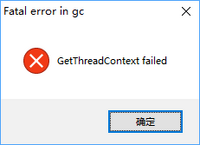
- Solution: Add the game to the trusted list in your antivirus software. If it doesn't work, disable it or uninstall it.
d3d11: D3D_FEATURE_LEVEL_11_1 not-recognized (only 11.0 runtime installed?)
- Solution:
- Make sure your windows is up to date or you can manually install this platform update.
D3D11: Failed to create RenderTexture (0 x 0 fmt 27 aa 1), error 0x80070057
- Solution:
- Right click "Super Animal Royale" in your Steam Library
- Click "Properties"
- Click "Set launch options..."
- Paste
-screen-width 1920 -screen-height 1080(You can adjust the numbers according to your resolution) and click "OK" - Restart the game and reset the resolution, and delete the launch option following aforementioned steps
IndexOutOfRangeException: Array index is out of range. at UnityEngine.Display.RecreateDisplayList (System.IntPtr[] nativeDisplay) [0x00000] in <filename unknown>:0
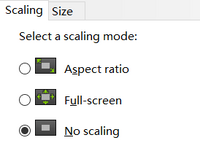
- Solution:
- Open NVIDIA Control Panel
- Select "No scaling" in
Select Display -> Adjust desktop size and positionthen click "Apply"[2]
InControlNative.dll caused an Access Violation (0xc0000005)
- Solution: Delete
InControlNative.dllin your game installation path - Location:
<Game installation path>\Super Animal Royale_Data\Plugins\InControlNative.dll - Side effect: You might not be able to use your controller to play this game after deleting this file.
Initialize engine version: 2017.3.0f3 (a9f86dcd79df)
GfxDevice: creating device client; threaded=1
Crash!!!
- Solution: Uninstall Citrix workspace or use another computer to play the game.
IndexOutOfRangeException: Array index is out of range. at UnityEngine.Display.RecreateDisplayList (System.IntPtr[] nativeDisplay) [0x00000] in <filename unknown>:0- Solution: Try any of the following, depends on your hardware:[3]
- Open Intels Control panel and switch the "Scaling" option from "Maintain Display Scaling" to "Maintain Aspect Ratio".
- Open AMD Radeon settings and under "display" change the scaling mode from "preserve aspect ratio" to "full panel".
- Open Catalyst Control Center in "Advanced View", select My Digital Flat Panels > Properties (Digital Flat Panel), and under "Image Scaling Preferences" selected "Maintain Aspect Ratio".
- Open Nvidia Control Panel, then click on Adjust desktop size and position page, change "Aspect ratio" to "No Scaling".
If this information doesn't solve your problems, please connect to #sar-bugs on SAR Discord to get help.
Webroot
Currently webroot sometimes doesn't allow the game to connect to the servers. Team Pixile contacted Webroot and they replied with the following email:
| “ | We've worked around the issue. Have two different solutions: 1. Uninstall and reinstall the software using the download located here: http://anywhere.webrootcloudav.com/zerol/wsainstall.exe Feel free to distribute this information to any customers that experience the issue. Thanks, |
„ |
| — Lucas Moore Webroot Sr. Global Escalation Manager |
Only title bar is displayed
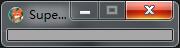
Only title bar is displayed and cannot be maximized.
- Solution:
- Right click "Super Animal Royale" in your Steam Library
- Click "Properties"
- Click "Set launch options..."
- Paste
-screen-width 1920 -screen-height 1080(You can adjust the numbers according to your resolution) and click "OK" - Restart the game and reset the resolution, and delete the launch option following aforementioned steps
No audio in game
Possible solutions:
- Try to uninstall the following programs:
- Change outputs in Razer Audio Controller
Could not verify your inventory
Equipped items are stored locally on your windows account. If you have an item equipped which you don't own. (E.g. when you switch steam accounts on the same pc, ...) the game doesn't let you join a match.

Press ⊞ Windows+R and type into the window regedit.exe, then click on Ok.
To solve this:
- Close the game
- Press ⊞ Windows+R and type into the window
regedit.exe, then click onOk. - Navigate to
Computer\HKEY_CURRENT_USER\Software\Pixile Inc - Right click on the foloder
Super Animal Royaleand delete it. (Note: This will reset all your settings and equipped items) - Start the game
Not logged into Steam
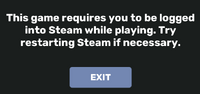
Solution:
- Launch the game in Steam
- Make sure that no other programs block the connection to steam (e.g. anti virus, ...)
- Known programs to cause issues:
- Comodo antivirus
- Known programs to cause issues:
- Restart Steam, then restart the game
- If you're using Mac, and previous steps haven't solved your problem:
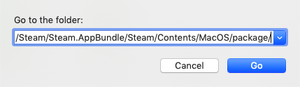
Press ⇧⌘G and paste, then press "Go"
- Open Finder
- Press ⇧ Shift-⌘ Command-G
- Paste
~/Library/Application support/Steam/Steam.AppBundle/Steam/Contents/MacOS/package/and press "Go" - Rename the "tmp" folder to "tmp~"
- Restart Steam, then restart the game
Network Issues
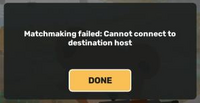
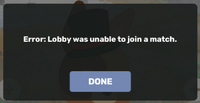
Including but not limited to:
- Matchmaking failed: Cannot connect to destination host
- Matchmaking failed: Received no data in response
- Matchmaking failed: Request timeout
- Matchmaking failed: Servers are not active
- Cannot matchmake, missing player info.
- Disconnected: Failed to establish connection - no response from remote host
- Error: Lobby was unable to join a match.
- Error: Discord lobby was unable to join a match.
- Error: Discord lobby matchmaking failed.
Troubleshooting steps
- Try again
- Restart the game
- Reboot your computer
- Verify your have network connectivity
- Make sure your DNS servers are working properly
- Check firewall and security software settings
- Make sure ports 32168, 8192-8400 are open
- Verify that you are able to ping the servers for your region:
- Connect to #sar-bugs on the SAR Discord server to get the current relevant IP address.
- Current IP address (July 13, 2019):
- NA: 63.251.241.206
- EU: 185.225.209.35
- AS: 103.102.162.82
Controller not recognized
Here are some things to try if Super Animal Royale does not recognize your controller:
- Verify you are not missing specific drivers for your controller
- Try enabling
Generic Gamepad Configuration SupportinSettings -> Controller Settings -> Generic Gamepad Configuration Support
Blank Box in Steam When Installing
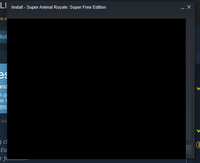
A blank looking box may pop up when attempting to install Super Animal Royale.
- This can possibly resolved by hitting the space bar a few times in order to proceed through the hidden menus.[6]
Discord Invites
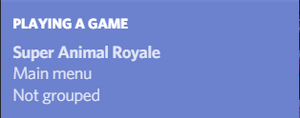
Game status showing correctly.
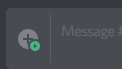
Invite button
Currently Discord invites are rather finicky and crash a lot. The SAR devs are currently working with Discord devs to find a fix for the issues.[7]
Firstly, the person inviting needs to have game activity enabled and have status set to Online on Discord. To check if you have, click on your profile in discord, while the game is running, and make sure that discord shows the game. If it doesn't show the game, make sure to enable game activity under User settings> Games Activity> "Display currently running game as status message". Discord Overlay does not need to be enabled.
Further Discord Troubleshooting Steps
The following solutions helped users fix problems with discord, try any of those:
- The invite button will only appear in channels where you have permissions to "Attach Files". Therefore, try to send an invite in DMs.
- Close the Epic Games Launcher.
- Close SAR. Open steam, right click on Super Animal Royale> Properties> Local Files> Verify Integrity of Game Files. Start SAR.
- Close SAR. Reinstall Discord. Start SAR.
- Restart the PC.
- Close Discord (via the task bar) and SAR. Right click on the Discord start menu entry> Run as administrator. Start SAR.
- When Discord detects SAR, but the invite button in Discord doesn't do anything, or clicking on "join" in Discord gets stuck then reinstall Discord.

When the join button in Discord gets stuck, reinstall Discord.
Inviting People
Click the + button on the Discord Client.
Matchmaking failed
If you get a matchmaking failed, or the lobby desyncs, reopen the lobby or restart the game/Discord and try again.
References
- ↑ https://docs.unity3d.com/Manual/LogFiles.html
- ↑ https://steamcommunity.com/discussions/forum/1/1480982971174752598/
- ↑ https://steamcommunity.com/discussions/forum/1/1480982971174752598/
- ↑ https://steamcommunity.com/discussions/forum/1/2217311444342760024/
- ↑ https://www.msi.com/page/nahimic
- ↑ https://steamcommunity.com/app/843380/discussions/1/2533741983663689381/
- ↑ https://support.discordapp.com/hc/articles/115001557452